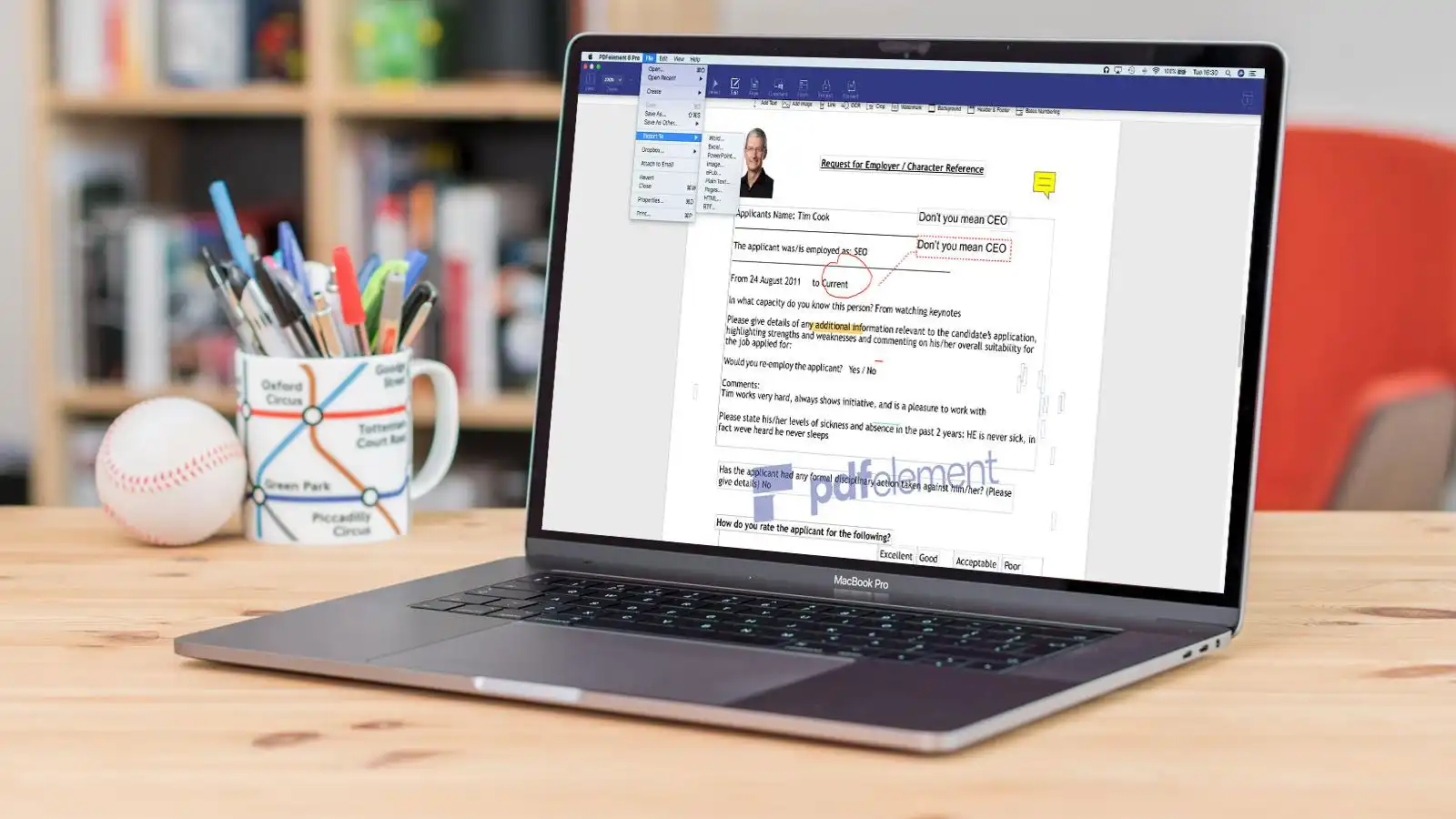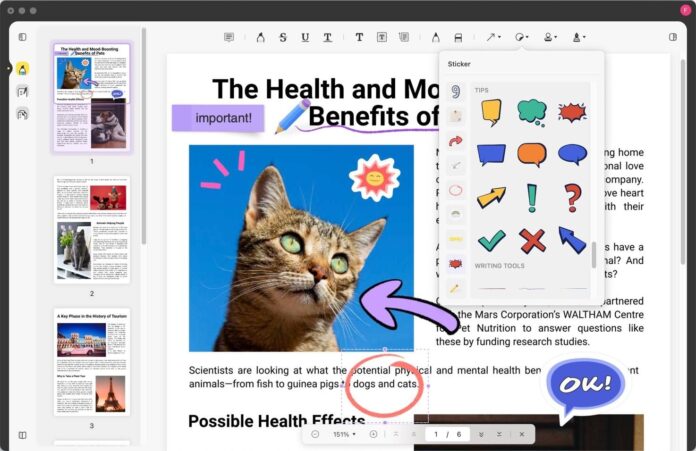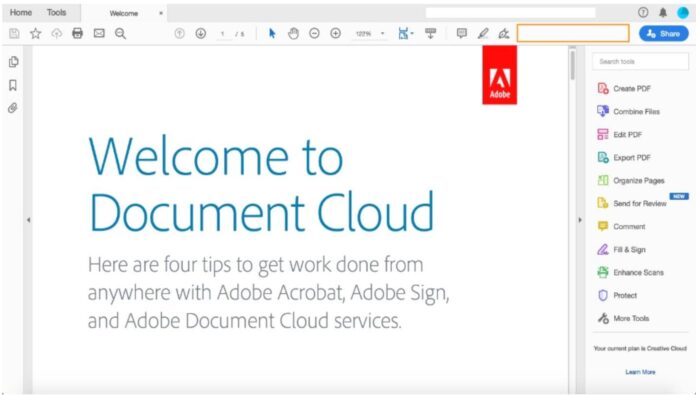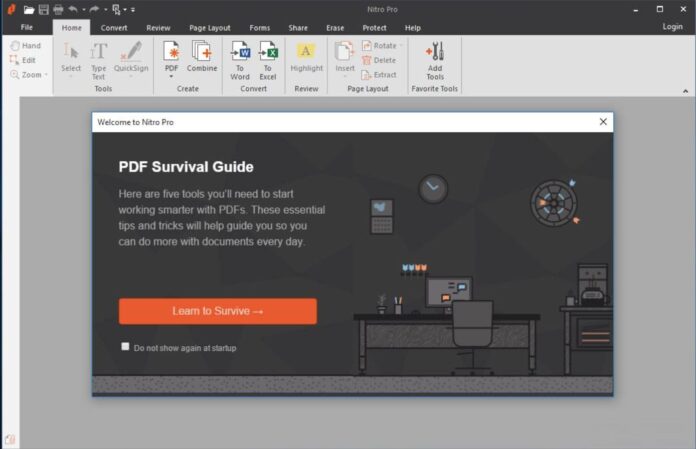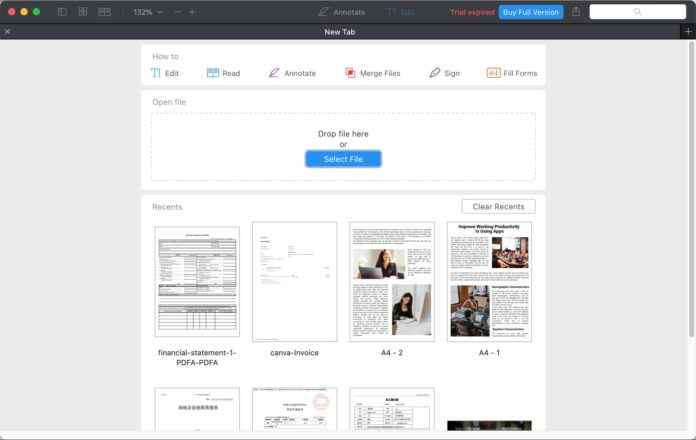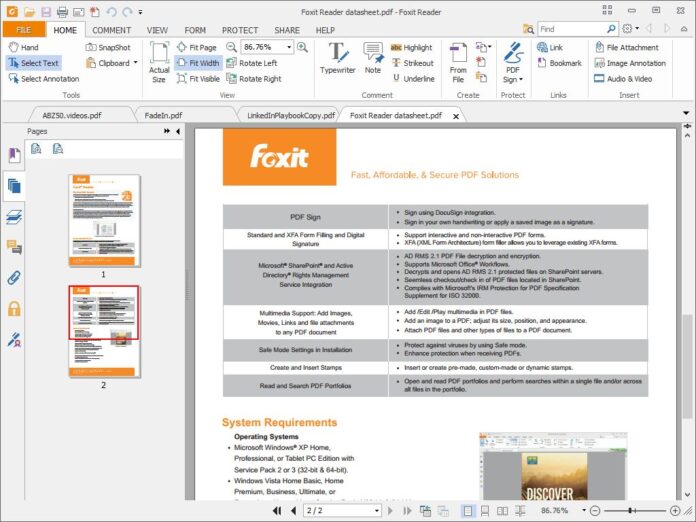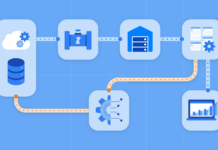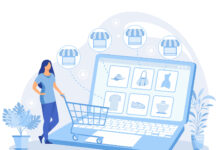Portable Document Format (PDF) files are ubiquitous in business and academia. A tool that lets you edit PDF files can make all the difference in getting an efficient workflow. Here are the PDF editors we recommend giving you an idea of what is out there and hopefully helping you find the one that works best for you.
1. UPDF
UPDF by Superace Software is a free all-rounder application for editing, annotating, and organizing PDF documents. It has a stunning yet comprehensible interface that is not just for beginners. UPDF supports both Mac and Windows systems, also supports mobile system iOS and Android. It allows you to modify your content how you wish in files. You can edit texts and images. It’s possible to easily add new text, copy or cut, paste, and delete text in PDF. You can edit documents text properties, for example, font, size, color, style, and typeface. It lets you quickly add a new image from your device or remove images from PDF files in just a few clicks. UPDF allows you to add hundreds of stickers and allows you to crop, extract, replace, rotate or remove content from your PDFs.
You don’t have to pay a dime to use all features from the beginning. UPDF is entirely free. It is not a trial free, neither it has a monthly or yearly fee.
Pros:
- You won’t find hidden fees, charges, or memberships – all you need to do is sign up.
- Add, delete, or change any PDF content, including text, images, hyperlinks, and watermarks.
- With annotation tools, you can comment on the content of a file and work in real-time with your team.
- It’s easy to move, resize, or replace images in a PDF. You can change their location or crop them out.
- You can fill out forms in a breeze with form-field highlighting and add your personal touch to documents by adding electronic signatures.
- It’s possible to keep your PDF files safe with Enterprise-grade password security and restrictions.
- Convert files to other file types. It’s fast, simple, accurate, and comprehensive.
2. Adobe Acrobat
Adobe has been at the forefront of PDF manipulation technology since it created the first version in 1993. Adobe Acrobat was one of the first programs to manipulate PDFs and is still among the most popular and influential. Besides Acrobat, Adobe has several other products that allow users to edit, create and convert PDFs, including Photoshop, Illustrator, Lightroom, etc. Adobe Acrobat Pro DC is not free. After a free trial, it requires an annual commitment, and it costs $24.99 monthly or $179.88 yearly.
Pros:
- Many features
- It has a polished and responsive interface
- Support for advanced operations like encryption
Cons:
- It is expensive.
- Its overwhelming interface and feature set is not suitable for beginners.
3. Nitro PDF Pro
Nitro PDF Pro is a feature-rich PDF editor that offers many tools to help you edit your documents the way you want. Editing documents in Nitro PDF Pro will come naturally to any user – professional or novice alike. Nitro PDF Pro is also one of the easiest to get started with, even if you’re new at this.
This is a premium product with no free version. A limited free trial is available, but users will need to purchase a license to unlock the application’s full potential. Nitro PDF Pro costs $179.99 per user per year, and there’s no option to pay in monthly installments. Users can purchase multiple licenses at once and receive a discount, making this software ideal for business use. Or you can buy the Nitro PDF Pro Essentials version for $129.99. But, this does not allow you to convert to Microsoft Excel and PowerPoint, convert to PDF/A, create and edit tables of contents, bookmarks, and other important functions.
Pros:
- Converting from PDF to word, excel, ppt, etc.
- Break up of pages
- Document Management
Cons:
- No Free or Freemium Version
- With this PDF editor you might encounter a few problems during the file conversion
4. PDF Expert
PDF Expert is a PDF editor with many useful features. It has a clean user interface and neatly organized elements. When you use the software for the first time, it is simple to understand. It’s easy to sync your documents on your Apple devices.
PDF Expert has a 7-day trial period. For $79.99 or $6.67 per month, you can use it on all iOS devices (Mac, iPad, iPhone); if you only want the mobile version, the yearly plan costs $49.99 yearly. You can only use the software on a Mac with a lifetime deal for $139.99. The monthly plan costs $12.49 a month and includes all the features of the yearly plan. The free version for iPhone has limited features.
Pros:
- Open large PDF documents with no delay or lag
- Transferring PDF documents between your Mac, iPhone, and iPad is easy
- Annotate, edit, and organize PDF documents
Cons:
- PDF Expert isn’t free
- Only available on Mac, iPhone, and iPad
5. Foxit Phantom
Foxit Phantom is another alternative to Adobe Acrobat. It has handy features, including watermarking, adding headers and footers, tailoring password permissions, creating templates, and converting other documents to PDFs. It’s also intelligent enough to convert files of different formats—Excel spreadsheets or PowerPoint slideshows—into PDFs with just one drag of your mouse.
Foxit Phantom is not a free PDF editor. After the trial period, a one-time payment of $159 is required. This software is only compatible with Mac computers and not compatible with Windows. For use on Android or ISO, there is an additional cost.
Pros:
- Create and Edit PDFs
- Electronically Signing Documents
- Convert paper documents to PDF files
Cons:
- Not as user friendly
- No OCR in the free version
- PDF editing is complex, and producing new PDFs from scratch is time-consuming.
Conclusion
Working with PDFs can be difficult without a good editor. Use UPDF Editor as a powerful PDF editor to improve your workflow and we strongly recommend to try it out!